Introduction
Scheduling WhatsApp messages on an iPhone isn't as straightforward as it should be. While Android users have some shortcuts, iOS has limitations that require workarounds. In this guide, you'll discover smart ways to schedule WhatsApp messages — from basic tricks to robust cross-platform tools.
Why iPhone Makes Scheduling a Bit Tricky
Unlike Android, iOS doesn’t allow deep background tasks for third-party apps. This means tools can't directly “send” WhatsApp messages at a scheduled time unless the app is open and in use — a huge limitation for true automation.
Pro Tip: iOS Shortcuts may look powerful but still require user interaction at the scheduled time.
This makes using reliable platforms like SendOnTime.io even more essential, as they bypass device restrictions by running in the cloud.
Common Mistakes iPhone Users Make
Many users try these routes, only to be disappointed:
- ❌ Relying solely on Reminders or Calendar events
- ❌ Misusing Apple’s Shortcuts app without full automation
- ❌ Installing sketchy apps that promise to auto-send but break iOS security rules
- ❌ Forgetting to test the setup before an important message
Instead of risking missed messages, opt for solutions designed to work reliably across devices.
The Limitations of Traditional Methods
The built-in options in iOS don’t truly send WhatsApp messages automatically:
- Shortcuts: Can compose a message but won’t send without user confirmation
- Reminders + Manual sending: Not automation
- Third-party apps on App Store: Restricted by Apple’s policy — no real background sending
Only web-based or server-assisted platforms can offer actual message automation on iOS.
Why Tools Like SendOnTime.io Work
Here’s the logic:
SendOnTime.io doesn’t rely on the iPhone to execute the message. Instead, it uses a secure browser-based system where you schedule your message once, and it’s sent automatically, even if your phone is off.
Key advantages:
- ✅ Full automation
- ✅ Works on iPhone, iPad, Mac, and any browser
- ✅ Supports both message and status scheduling
- ✅ Offers delivery tracking and repeat messages
Pro Tip: Use SendOnTime.io for scheduling holiday greetings and recurring reminders without worrying about iOS limitations.
How to Schedule WhatsApp on iPhone (Step by Step)
Follow these steps to set up scheduled messages using SendOnTime.io — no app installation required:
1. Open SendOnTime.io in Safari or Chrome
Visit the official platform on your iPhone browser. No app download needed.
2. Sign In or Create an Account
Use your Google account or email to register quickly.
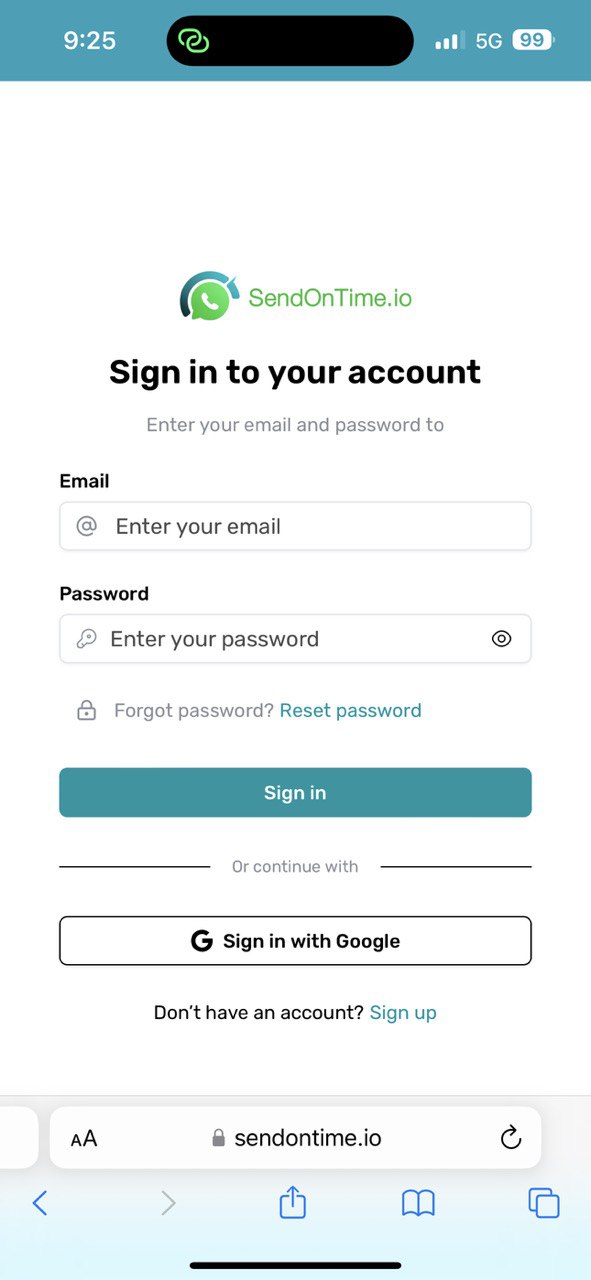
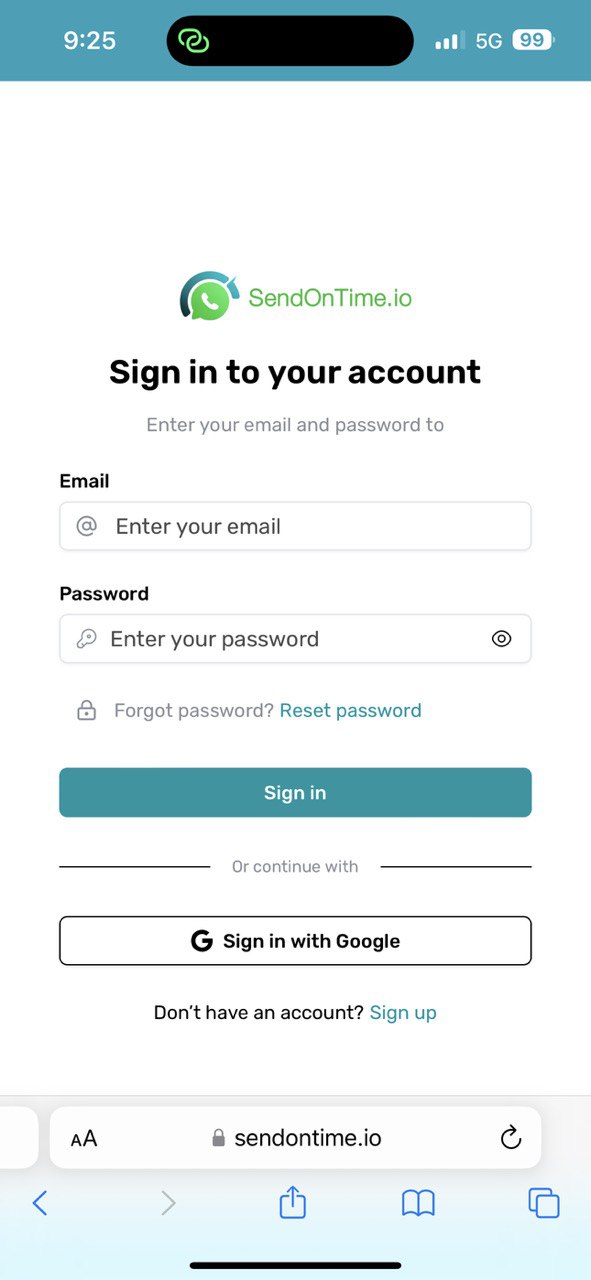
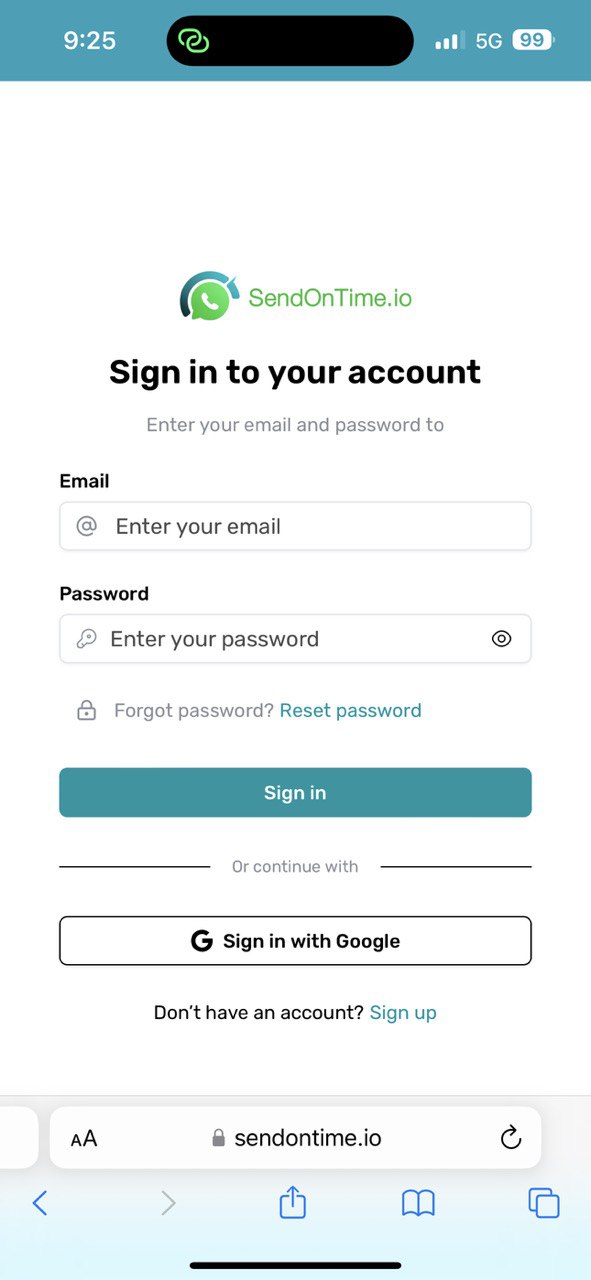
3. Connect Your WhatsApp
Scan the QR code provided, similar to WhatsApp Web. This allows the platform to manage your outgoing messages securely.
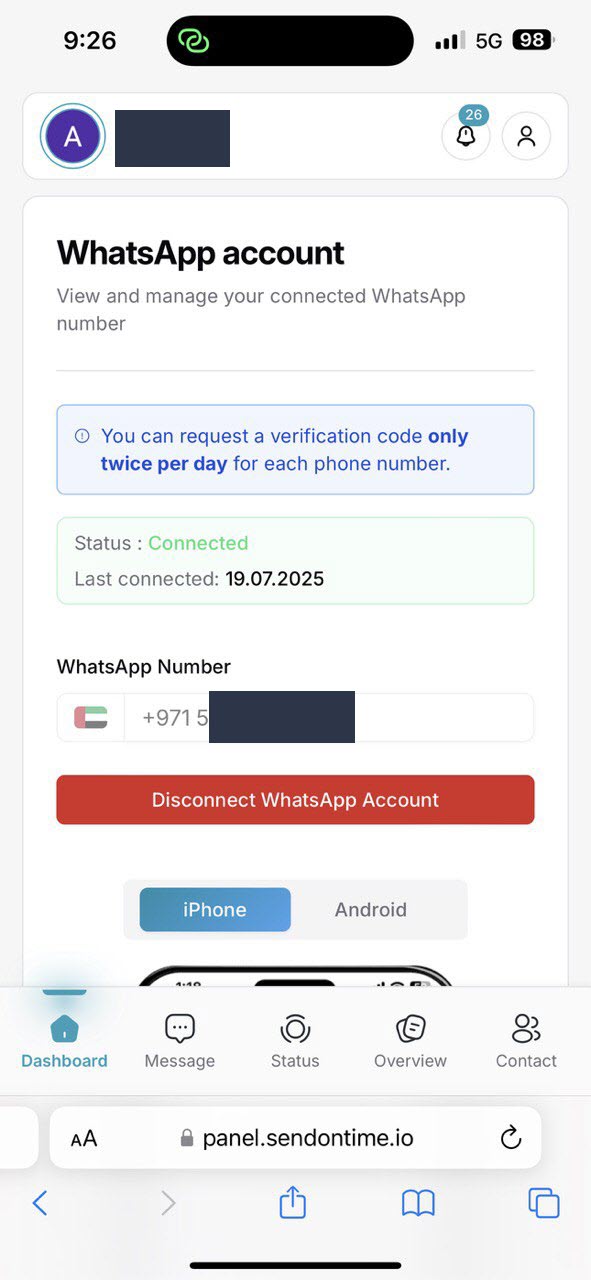
4. Compose Your Message
Choose the contact or group, type your message, and optionally attach a media file.
5. Select Date & Time
Pick the exact time you want the message to be delivered — down to the second.
6. Set Repeat (Optional)
For birthdays, weekly tasks, or sales promos, enable repeat intervals (daily, weekly, monthly).
7. Hit “Schedule” and You’re Done!
Your message will be stored and dispatched at the right time, even if your phone is offline.
Use Cases That Make Scheduling a Game Changer
Think beyond just reminders:
- 🎉 Birthday wishes for friends at midnight
- ⏰ Daily motivation messages to clients or teams
- 🛍️ Flash sale alerts to loyal customers
- 🤝 Meeting follow-ups in professional contexts
- ❤️ Anniversary messages scheduled months in advance
With a powerful scheduler, your iPhone becomes a productivity machine.
Security and Privacy on iPhone Scheduling Tools
When dealing with messaging, privacy is key.
SendOnTime.io uses:
- ✅ End-to-end encryption for message data
- ✅ No data stored after dispatch
- ✅ GDPR-compliant infrastructure
- ✅ No access to personal media or device storage
You remain fully in control of what’s sent and to whom.
Benefits of Using a Cloud-Based Scheduler
Compared to Shortcuts or reminder hacks:
| Feature | Apple Shortcuts | SendOnTime.io |
|---|---|---|
| Auto-send Message | ❌ | ✅ |
| Works While Offline | ❌ | ✅ |
| Schedule Status Updates | ❌ | ✅ |
| Attach Media Files | ⚠️ Manual | ✅ |
| Cross-device Functionality | ❌ | ✅ |
Future Outlook: Apple Automation in 2025+
Rumors suggest Apple may open up more automation APIs, but until then, true message scheduling will rely on platforms like SendOnTime. Even then, having a cross-device, always-on scheduler will remain essential for serious users.
Conclusion
Scheduling WhatsApp messages on iPhone may seem tricky — but it’s entirely possible with the right tools. Whether you're planning a personal reminder, a professional follow-up, or a celebratory message, don’t leave it to chance. Platforms like SendOnTime.io make it effortless, reliable, and completely automated.
FAQs Answered in This Article
Can I schedule WhatsApp messages directly on iPhone?
Not natively. iOS doesn’t allow background sending without interaction.
Is Apple Shortcuts enough for WhatsApp automation?
No. Shortcuts require manual confirmation for sending messages.
What’s the safest way to schedule WhatsApp messages on iPhone?
Using a cloud-based tool like SendOnTime.io.
Does SendOnTime.io work if my phone is off?
Yes. It runs independently of your iPhone once set up.
Can I schedule WhatsApp Status updates on iPhone?
Yes, SendOnTime.io supports scheduled status posts too.
Related Questions People Also Ask
How can I automate WhatsApp messages on iOS?
Use platforms that work via the browser like SendOnTime.io for full automation.
Is there a way to delay sending WhatsApp messages?
Yes, cloud tools let you schedule and delay delivery reliably.
Do WhatsApp scheduling apps work on iPhone?
Most App Store apps don’t offer full scheduling due to Apple’s restrictions.
What is the best WhatsApp reminder tool for iPhone?
SendOnTime.io offers cross-platform WhatsApp reminders and automation.
Are scheduled WhatsApp messages private?
With GDPR-compliant tools like SendOnTime.io, your messages stay secure and encrypted.
CTA
Never miss a birthday message again — try WhatsApp scheduling with SendOnTime.io today!


